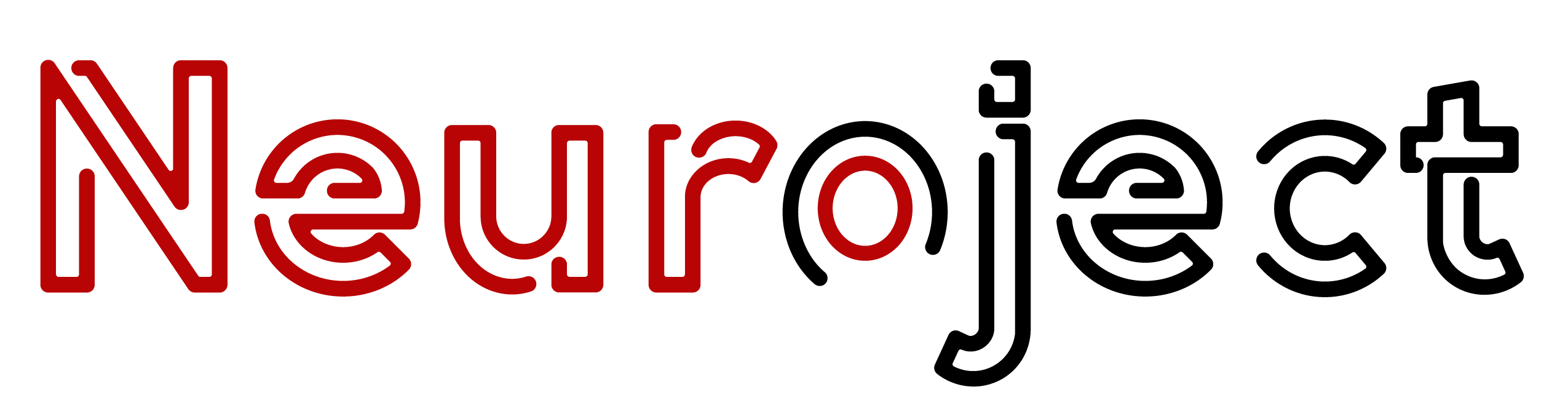Copilot in project management is an assistive capability that’s powered by Microsoft Open AI’s large language model. The Copilot feature is designed to help improve the efficiency of different roles in Dynamics 365 Project Operations, including the project manager and practice manager. It provides a user-friendly and intuitive experience that helps increase productivity while also helping improve visibility into project performance.
Table of Contents
What are the versions of Copilot?
From the perspective of end users interacting with Windows and Microsoft’s productivity applications, there are four versions of Copilot in project management:
- Microsoft Copilot. This lightweight and free edition is available to anyone using Windows, Microsoft Edge, or the Bing website. It’s suitable for general users and small businesses looking for general AI assistant support instead of significant workflow integration.
- Microsoft Copilot Studio. The Microsoft Copilot Studio enables users to create customized AI assistants for specific purposes based on rules the user outlines. Within the Copilot Studio interface, users can attach these assistants to their websites or internal workflows and connect them to more than 1,200 third-party applications and services.
- Copilot Pro. Aimed at power users, this version offers priority access to all Copilot’s latest AI models during peak times with faster response times compared to the free version. It also includes Image Creator from Designer — formerly Bing Image Creator.
- Microsoft 365 Copilot. This offering is available as an add-on for the Office apps in Microsoft 365 through the Business Standard, Business Premium, or Enterprise plans. It draws on an organization’s data and other internal sources to provide specific and detailed answers.
7 Ways To Use Copilot in Project Management
To maximize the potential of Copilot in project management, here are seven best practices you can follow:
1. Leverage Contextual Capabilities
A copilot in project management can understand the context of your document, email, or data set. Please use this feature by asking it to continue drafting based on what’s already written or requesting follow-up actions related to the content.
2. Provide Clear Prompts
When using Copilot in project management, be specific in your prompts. For example, instead of “Summarize,” say, “Summarize this report and highlight the key trends.” This helps Copilot understand your request better and produce more relevant results.
3. Use Copilot for Brainstorming
A copilot in project management can be a valuable tool for generating ideas. Whether you’re creating content, planning a project, or designing a presentation, ask Copilot for suggestions or lists of ideas to help you get started.

4. Refine Outputs
Don’t hesitate to ask Copilot in project management for revisions or alternative suggestions. If the first draft isn’t quite right, ask for rephrasing, tone adjustments, or more details to improve the quality of the output.
5. Automate Repetitive Tasks
Take advantage of Copilot in project management’s ability to automate tasks such as scheduling emails, formatting documents, or organizing data. This can save you time and reduce manual effort on routine tasks.
6. Stay Up to Date with Copilot Features
Microsoft regularly updates Copilot in project management with new features and improvements. Stay informed about the latest capabilities to ensure you’re making the most of the tool.
7. Collaborate Efficiently
Use Copilot in project management to facilitate teamwork by tracking changes, suggesting improvements, or generating meeting agendas. It helps streamline collaboration by handling administrative tasks and allowing you to focus on decision-making.
Suggested article to read: What are 2025 Construction Trends to Watch for?
The Copilot Capabilities and how to Use them
- Risk assessments
- Task plan generation
- Interactive, chat-like experience
- Project status reports
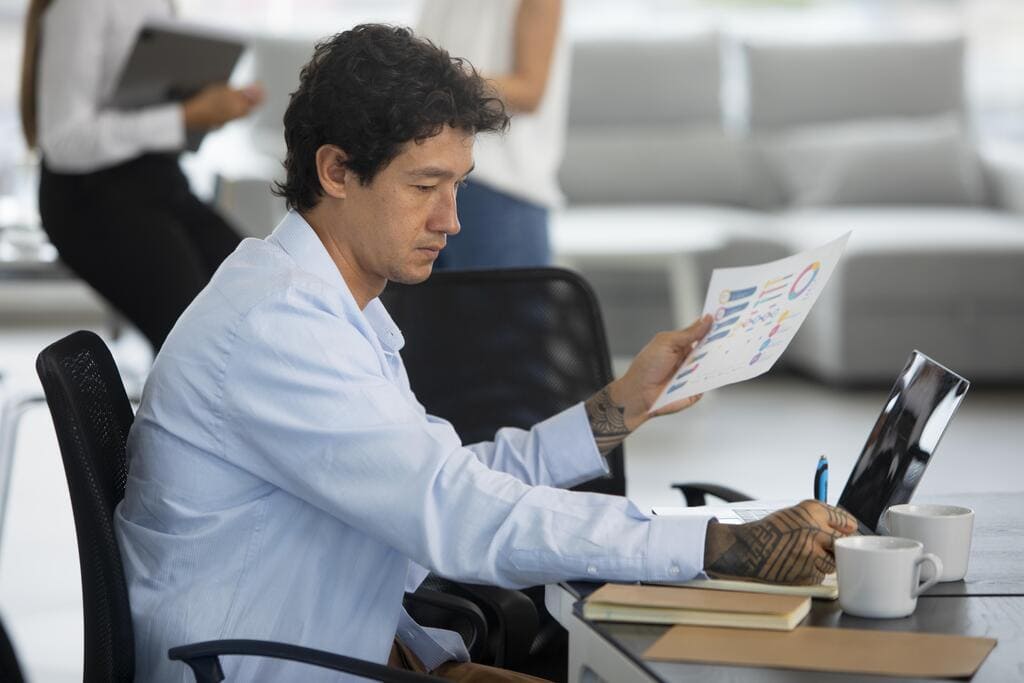
1. Risk assessments
This option lets project managers assess potential risks, receive suggested mitigation plans, and track ongoing issues with their projects. It uses a project’s metadata, such as the project’s scope, schedule, and budget, to assess risks and alert stakeholders about factors that might hinder project progress. The mitigation plan provides a set of recommended steps that project managers can use to address and minimize the identified risks.
This approach gives project managers the means to effectively manage and mitigate potential obstacles so that they can help the project remain on track and minimize adverse impacts. Actuals, such as time, expense, or materials, need to be logged to generate Risk assessment and Status reports through Copilot in project management.
2. Task plan generation
This capability lets project managers get realistic, AI-generated task plan recommendations that show suggested durations and effort for each task, to help speed up the process of creating projects. It uses machine learning algorithms, including natural language processing that’s powered by Azure Open AI, to analyze the project name and description and create tasks that can be modified by the project manager.
To generate the suggested task plans for a project, the project manager or other intended user must provide the project name. The relevance of the tasks increases as more specific information is added to the project details.
In the task details, all tasks that were created by using AI have a distinctive label, suggested by AI. You can customize these tasks to align them with your specific project requirements. Additionally, you have the flexibility to add manual tasks to the list. After the tasks are created, you can edit, remove, or append them by using the same process that’s used for manually created tasks.
AI-generated tasks do not automatically create assignees, dependencies, or task checklist items. You can add the desired parameters after the tasks are automatically generated.
3. Interactive, chat-like experience
A chat-format Copilot in project management is available, where you can ask questions and get help setting task plans, risk assessments, and status reports. The Copilot assistant generates contextual answers based on user questions in the project’s scope, for a seamless and personalized experience.
Depending on where your environment is hosted, you might need to allow data movement across regions to use them. If your environment is hosted in a region that requires data movement across regions to use copilots and generative AI features, the tenant administrator needs to consent to the terms of use on the Move data across regions checkbox in the Power Platform admin center. Learn more about how data movement works across regions.
4. Project status reports
This capability lets project managers get AI-generated project status reports based on critical key performance indicators (KPIs), work, and financial activity that’s recorded on the project. Project managers can then focus on crafting the narrative text by using AI-generated summaries as a starting point. Therefore, project managers can refine project-specific relevance without having to expend energy on monotonous and repetitive tasks such as data aggregation and summarization. The project status report provides valuable insights to practice leads and other leadership members, to help them track progress, evaluate performance, and make informed decisions.
Although the AI-generated summary narrative provides an initial overview, it might not always accurately represent the project’s true context or health. Therefore, all parts of the summary narrative are editable and should be thoroughly reviewed by the project manager before the report is finalized and distributed. Edits should be made, as necessary, to ensure an accurate representation of the project’s status.

Conclusion
To get started with Copilot in project management, map out your current workflow and identify which repetitive tasks can be automated. Think strategically—begin by automating routine actions like meeting follow-ups or task assignments, and then gradually introduce more complex features such as resource balancing or risk forecasting. This step-by-step approach ensures smooth adoption without overwhelming your team.
As you begin integrating Copilot into project management’s tools, regularly review and optimize the data inputs and processes. Automation is most effective when aligned with clear, real-time data. Also, stay on top of Copilot’s evolving features; Microsoft is continuously enhancing the tool, so look out for updates that could further streamline your operations.
FAQs
How does Copilot handle risk assessments in project management?
- Answer: It scans project data—things like scope, schedule, and budget—to highlight potential risks and suggest ways to mitigate them. This keeps projects on track and helps managers avoid unexpected roadblocks.
What are the versions of Copilot in project management?
- Answer: Microsoft Copilot. Microsoft Copilot Studio. Copilot Pro. Microsoft 365 Copilot.
How does Copilot handle risk assessments in project management?
- Answer: It analyzes a project’s scope, schedule, and budget to identify potential risks. Based on this data, it suggests mitigation strategies and alerts stakeholders to possible issues that could affect progress.
Can Copilot in project management generate project status reports, and how reliable are they?
- Answer: Yes, it can generate AI-driven project status reports using key performance indicators and recorded project data. While AI provides a strong starting point, managers should always review and refine reports to ensure accuracy.
Suggested article for reading:
5 Biggest Construction Projects in Europe, Last One being the Most Important
2025 Construction Forecast: Key Trends to Watch
2025 Construction Costs Forecast: What to Expect
7 Biggest Construction Projects in History for 2025
4 Biggest Construction Projects in the World Right Now; 2025 Review
7 Biggest Construction Projects in the USA Right Now; 2025 Review
Resources:
Microsoft | copilot.live | sparknav | proserveit | techtarget
For all the pictures: Freepik